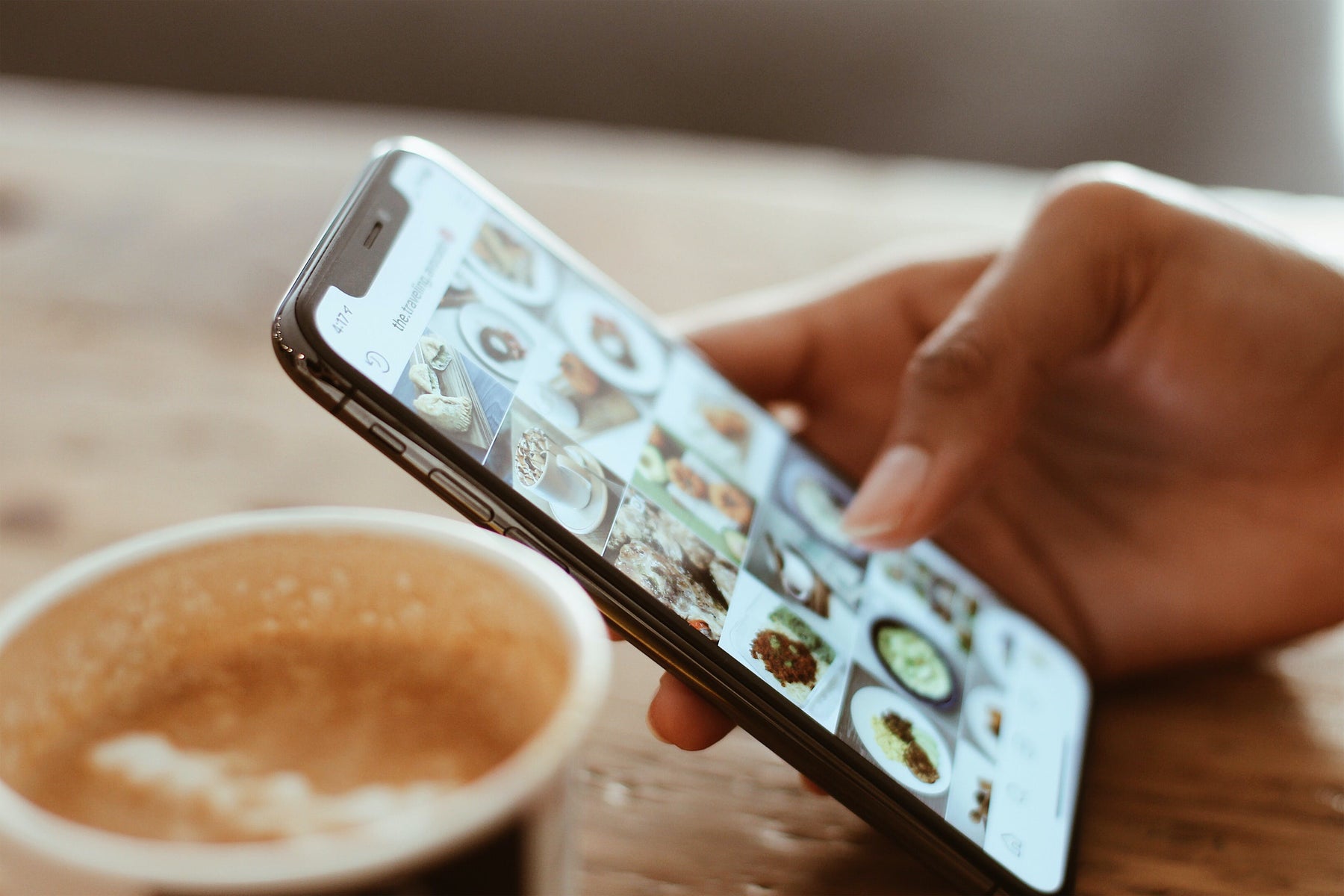
How To Make a Slideshow With Music That's Engaging
Table of Contents
A slideshow is so much more than looped photos on a screen. Instead, it’s a form of storytelling that uses photos, videos, GIFs and sounds that immerse your viewer in your message. They’re often presented in a looping video format that’s accompanied by music or voice over for maximum impact, reaching thousands on TikTok, Instagram or other platforms.
So many people have learned how to make a slideshow with music that this media format rivals traditional vlogs. Loomly has noted that #photodump on Instagram has over 3 million posts alone. This makes sense when you consider that slideshow with music media garner the highest rate of engagement compared to other post types; averaging 72% across the board. This surpasses the average engagement rate of Reels, which is estimated to be 68% at the time of this publication.
In our previous guide, we covered how to make a slideshow on TikTok using photos. Now, we’re taking it a step deeper—offering advanced tips and tutorials about how to make a slideshow with music to boost your engagement and reach.
Reasons to Create Slideshow With Music
Slideshows with music aren’t exclusively reserved for business presentations or educational content. Instead, they’re a viral post style that’s used for both organic posts (such as thought leadership content) and advertising.
Other types of content people might create slideshow with music for include:
- Personal posts. Using slideshows to showcase personal vlog-style content instantly pulls the viewer in; encouraging them to go to your profile for the next “segment” or installation. It breaks down what would otherwise be long caption content into short, digestible pieces of a story.
- Informational posts. Using infographic content or informational content in a slideshow with music is a great way to get a point across in a user-friendly way for your reader.
- Sales-oriented posts. Allowing your viewers to scroll a mini-catalog can encourage them to click on your actual site or promo content; possibly prompting a sale. The best part? These assets continue selling for you long after your content is posted.
By now, you know that many businesses create slideshow with music to convey all types of content. However, you’re likely wondering: Why is this content the “go-to” of choice across social media channels?
- It’s user-friendly: User experience has shown time and again that people do not want to read “walls” of content. By breaking content into easy-to-consume “bites,” your viewer may choose to engage more with your content as they consume it; as they won’t feel overwhelmed by the sheer amount of text or content present.
- You can make it your own: With so many ways to customize, the slideshow with music format is a favorite among content creators of all types.
- You can share multiple images or media sources at once. Instead of many single posts (which may devalue your account in the algorithm), you can be more strategic and “photodump” anything you want—whether it’s a certain event or theme, or simply content that you want to share.
How to Make a Slideshow With Music That’s Engaging
Are you considering learning how to create a slideshow with music? We’ve put together a helpful series of steps to get you started:
- Decide the purpose or intent of your slideshow with music
- Select the right photos or content for your slideshow
- Choose music and animations to include in your slideshow
Here’s how you can get the most out of each step, increasing your chances of having your content go viral.
1. Decide the Purpose of Your Slideshow With Music
Focused content is quality content. By determining what purpose or message you want to promote with your slideshow, you’ll seamlessly elevate your strategy and boost your potential for impact.
Common slideshow with music purposes include:
- Educational content
- Photo sharing from an event or project
- Comedic slideshows for a laugh
- Video tutorial or walkthrough
- Social media ad
- Directing viewers to other media
Additionally, by determining your intent ahead of time, you can more accurately measure your success using objective values—such as engagement rates (likes, comments, and follows) as well as the reach of the post. You can then compare it with your competitors, industry average or other comparative sources.
2. Select Photos or Other Content for Your Slideshow
The next step to consider is the content itself. What will you add? How do you choose?
Ideally, you’ll want to choose content that pulls the reader in (acting as a visual “hook,”) while simultaneously keeping them there. You can use this in a storytelling context by leaving each slide on a mini “cliffhanger” or conversational break, prompting the viewer to continue swiping.
You’ll also want to curate your collection based on a single unifying “theme” or focus to help organize your post, making it more relevant and appealing to your viewers.
A few viral examples of this include this cats-in-dresses piece from @catslideshow.org and popular fashion inspiration slideshows, which you can see around the app.
3. Choose Music and Animation for Your Slideshow
Choosing the right music, sounds or voice over elements is just as important as choosing the right imagery to go in your slideshow with music. These auditory elements help your viewer to set the scene to your story or content, drawing them in immediately via a second form of “hook.”
The catch? It has to be as relevant as possible for the best possible results. For example: You wouldn’t put industry or company-specific jingles over content that doesn’t align, as this is confusing and would cause your viewer to scroll away. Instead, you can get as strategic as possible with your planning process as you learn how to create slideshow with music, researching industry-specific hashtags and trends to make targeted content with broad appeal.
Animated elements (such as transitions) are also powerful tools that pull your reader through your slides and content. Be sure to choose smooth, simple transitions that feel natural and complement your content, avoiding jarring animations that are off-putting.
Many third-party video editing apps have competitive templates, as well as AI effects and elements to consider as you learn how to create a slideshow with music, giving you far more options than you’d have with your traditional native editing suites.
How to Make a Slideshow With Music Using PicPlayPost
PicPlayPost is the leading video editor app for content creators across industries, helping you to create collages and slideshows with music that inspire your viewers. It’s conveniently available in both the Apple App Store and Google Play, allowing you to seamlessly create and optimize via your smart device.
Harness the power of AI video editing capabilities and create both long- and short-form content with PicPlayPost, streamlining your process and creating more impactful content overall.
Here’s how to use PicPlayPost to create your slideshow with music content:
- Download and Open the PicPlayPost app. You can do this via the Apple App Store or Google Play.
- Click on “New Project.” This is located at the bottom of your display.
- Enable access to photos and media content. Follow the on-screen prompts to do this.
- Choose your project type. You can pick from a video, a slideshow, a collage, or an automated template design. For this tutorial, we’ll be doing a video slideshow sample.
- Select your ratio. The app offers inbuilt recommendations based on your content purpose.
- Click on the “+” to add media. You’ll then be prompted to choose your layout. Select your content, then click “Next.”
- Customize your content. You can do this via textual overlays, stickers, effects, music, filters, or the original audio. You can also trim the content using the native trim tool below.
- Select “Save and share.” You can choose to go with the custom watermark option (paid) or the unpaid PicPlayPost watermark. Then, share to your platform of choice.
It’s never been easier to create a slideshow with music. If you’re looking for a tool to help your content go viral, try PicPlayPost. It’s simple, effective and loaded with templates and tools to make your slideshow editing process more effective.
