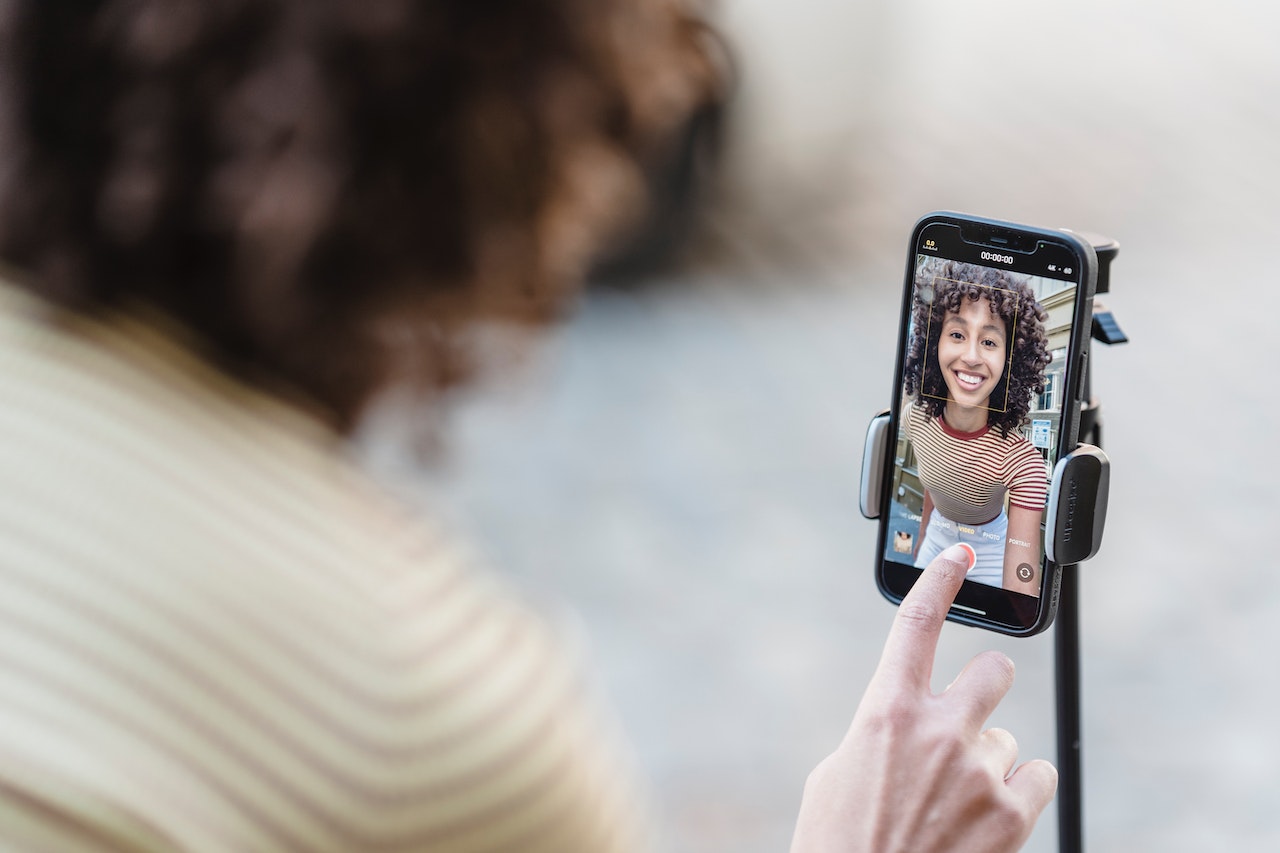
How to Make a Sound on TikTok
Table of Contents
- What Are TikTok Sounds?
- How to Use Sounds on TikTok
- How to Add Sounds From the TikTok Sound Library
- How to Make Your Own Sound on TikTok
- Method 1: Recording a TikTok Video to Create a New Sound
- Method 2: Creating a TikTok Sound Without Publishing a Video
- Method 3: Using Voice Over to Create a Sound on TikTok
- Renaming Your Sounds on TikTok
- Tips for Creating Sounds on TikTok
TikTok has recently acknowledged that sound is just as important as video, allowing viewers to engage in entirely new ways with more intricate, involved trends. They’re an essential tool to leverage to make your videos go viral, giving you a secondary method of communication and a way to appear on your ideal audiences’ “For You” pages (or FYP).
Understanding how to use sounds from the TikTok media library, and learning how to make your own sound on TikTok are both essential skills that elevate and polish your media. Below, we’re exploring different methods to help you enhance your videos via sounds.
What Are TikTok Sounds?
TikTok sounds have near-infinite variability, ranging from a simple voice over, to hit songs or viral verbal memes. Learning how to make a sound on TikTok offers you the opportunity to use an even wider selection of backing tracks and sounds to enhance your content. The platform offers creators a library that contains a wide variety of sound options, each of which offers unique benefits. These include:
Currently, all account types are able to make their own sounds. As 88% of customers consider sounds to be essential in their videos, learning how to make a good TikTok video is essential.
How to Use Sounds on TikTok
Learning how to make your own sound on TikTok actually goes beyond learning how to make a video a sound. Creators also need to learn how to use sounds effectively and legally, remaining in compliance with all relevant copyright laws. Failure to do this can wind up with a video removal or further consequences.
There are plenty of ways to use sounds on TikTok. Some ideas include:
- Using sounds to establish the tone of your TikTok video or brand (i.e. humorous vs. formal, youthful vs. mature)
- Choosing sounds that engage viewers immediately, resulting in longer watch times
- Leveraging original sounds to potentially go viral and establish niche authority
- Using sounds as a backing track for voice over content
While the media library is diverse, those who are using TikTok for business generally find it more limited. TikTok limits business account types to commercially approved sounds, which are more generic or background-oriented. Learning how to make a sound on TikTok helps you to stand out and break out of the commercial mold, resonating in a more impactful way with your target audience.
How to Add Sounds From the TikTok Sound Library
Learning how to make a video a sound on TikTok is one of many steps that boosts your potential for virality and growth. Creators should use all available tools and sounds natively available to stay competitive within the TikTok algorithm and on-trend for their audience. Sounds are a major part of that process.
There are many different ways to find sounds on the TikTok library:
Now that you know how to find and select your top sound, here’s a quick guide to reference as you add them to your videos:
- Prepare to shoot your video by tapping the “+” icon at the bottom of your home screen. You’ll be redirected to the editing suite.
- At the top of the screen, tap on “Add sounds”. It’s located in the middle, topmost area of your screen.
- Look through the sound library and explore your options, such as those listed above. Once you’ve found the sound that you want to use, tap on it.
- Start recording your video. The sound will play while you record.
How to Make Your Own Sound on TikTok
Learning how to make your own sound on TikTok is a helpful skill that increases and enhances your brand’s presence and perception. Here are a few ways you can make your own, unique sound for later use:
- Recording a TikTok video to create a new sound
- Creating a TikTok sound without publishing a video
- Using a voice over to create a sound on TikTok
Let’s explore each method comprehensively below.
Method 1: Recording a TikTok Video to Create a New Sound
The quickest way to create a new, unique sound is to record a new video, using the audio from the recording as the sound byte. You’ll see this often in “storytime” or stream-of-consciousness, reaction-style videos that are becoming more popular for both business and individual creator types.
Here’s how you’ll start with this method of learning how to make a video a sound on TikTok:
- Open the TikTok app. Go to the “+” button in the bottom, middle area of your screen.
- Shoot your content. Ensure that your voice is heard clearly in this step for higher quality sounds later on.
- Edit and polish your video. You’ll do this using native editing tools or professional software, at your discretion.
- Review and publish your video. When you scroll to your video in your grid to look back on it later, you’ll see your own username as the sound attribution in the bottom leftmost corner.
Method 2: Creating a TikTok Sound Without Publishing a Video
You do not have to publish your own public video to add a sound to TikTok. The alternative method of publishing requires you to set the video with your chosen sound to “Private.”
This setting swap allows you to use the sound in other, public-facing videos, while still maintaining the shareability of the sound itself. It also allows you to have the same convenience without having to assemble and post a public video each time you want to capture a sound.
We’ve listed the steps for private video creation below:
- Open the TikTok app. Go to the “+” button in the bottom, middle area of your screen.
- Shoot your content. Ensure that your voice is heard clearly in this step for higher quality sounds later on.
- Select your privacy settings. You’ll see this toggle on the “Post” screen, under “Who can watch this video?” Set it to private.
Method 3: Using Voice Over to Create a Sound on TikTok
Using voice over to create a new sound on TikTok allows you to be more accessible and personable to your target audience. It’s an ideal form of sound usage for narration-style videos, or over trending sounds if you want to redirect away from the trend to a different, more niche-specific nuance.
Here are the steps to use voice over to create a sound on TikTok:
- Open the TikTok app. Go to the “+” button in the bottom, middle area of your screen.
- Go to the “Posting” screen. Tap the “Voice Over” icon to the right of your screen.
- Follow the on-screen prompts. Record whatever you want to say over your original sound choice. Complete your recording, and tap “Keep Original Sound” in the bottom left of the recording screen.
- Save and polish. Tap save and continue to polish and post as normal.
If you want to get the most out of this method of TikTok sound creation, you’ll want to review how to write a voice over script. This method of speaking is different from traditional conversational speech, and relies on conciseness and prioritization to present your points well.
Renaming Your Sounds on TikTok
Renaming your sound on TikTok boosts brand awareness and presence in your digital niche. TikTok only allows creators to do this once, so it’s important to make it count. We’ve listed the steps to rename your sound on TikTok below:
- Go to your sound. Click on the video you last used the sound on, and tap the spinning record icon in the bottom right.
- Click the small pencil icon. Find this at the top of the page by the name of your sound.
- Name your sound. Go to the “Enter A Sound Title” area. TikTok warns that ‘titles can only change once.’ Review your name to ensure it’s accurate.
- Save your work. Tap ‘save.’
Tips for Creating Sounds on TikTok
Creating sounds on TikTok improves your chances of going viral. Here’s a quick guide to creating shareable sounds on TikTok:
Looking for more information to get you the highest quality sound bytes yet? Check out our latest voice over tips for recording high quality audio.
